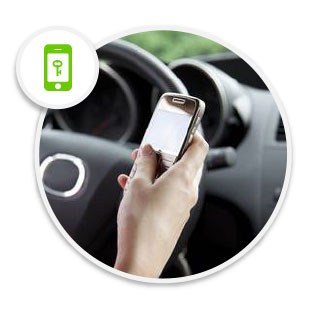Easily find a parking space in the city?
Wherever. Whenever. From a day to a lifetime,
we are your tailor-made parking solution.
How to?
-
STEP 1
Find a parking space by clicking the button 'Find a parking space' on the top bar and typing the address near which you are looking for a parking space.
1 -
STEP 2
Select the parking lot that suits your needs.
2 -
STEP 3
Choose "Subscription" if you want to rent the parking space for a long term, or choose 'Reservation' if you just want to park your vehicle for a few days
3 -
STEP 4
Select the start date (and the end date), click on 'Subscribe' or 'Book now'.
4 -
STEP 5
Confirm your purchase. Paying by credit card or direct debit is currently available on BePark. (If you haven't signed up or logged in, you will be asked to create or log in to your BePark account here)
5 -
STEP 6
Read the Parking user's guide in your BePark account to know how you can access the parking and where to park your vehicle etc. You will also receive it by email.
6 -
STEP 7
Download the BePark app or call the phone number on the BePark board located in the entrance of your parking to open the parking gate. (More information here)
7 -
STEP 8
Park your vehicle in the parking spots indicated in the Parking user's guide sent by email following your purchase.
8
Demonstration in GIF

Access system
Your phone is your key.
Fill in your identification information
You have a Smartphone
1Download the app for iPhone or Android .
2Login and open your parking with one click.
With a classic phone
1When you are in front of the barrier, call the number indicated on the BePark sign with the phone number you mentioned when you made your reservation.
2Choose the voice menu option to enter your parking.
3The gate opens.